Here are my experiences trying to reclaim Boot Camp Windows partition in Mac OS X and solutions for partitioning problems while doing so. If you are experiencing similar problems, this may probably help find a solution.
I had Windows 7 installed on a boot camp partition on my Mac in the Mountain Lion days. Later, the hard drive had to be erased (at least using a five pass erase to clean up what was on the hard drive before) and OS X alone got recovered several times since the PC had to visit the Apple store for diagnosing some of the problems it had. The Mac got upgraded to Mavericks when it got released and I wanted to have Windows 8.1 on the boot camp partition. But to my surprise, things did not go so well. 🙁
First Problem: Boot Camp Assistant Partitioning
Boot camp assistant needs a bootable Windows 8.1 DVD or a USB drive to work. I went with the USB drive and got Boot Camp Support Software 5.0.5033 that supports Windows 8.1 downloaded to the drive. Boot camp assistant can create the USB drive if you have the OS image file. See available options in image below.
But when Boot Camp Assistant tried to remove the Windows partition and restore the disk to a single-partition OS X volume it failed with the error “Your disk could not be partitioned, An error occurred while partitioning the disk“.
By this time the boot camp partition is already gone and OS X cannot restore the OS X volume to single-partition. This could be verified in Disk Utility. Some of the other users who had the same problem, had success in using Disk Utility to manually expanding the OS X partition to reclaim the rest of the disk space. If that worked, your day was good. 🙂
Second Problem: Disk Utility Partitioning
Manual expansion of OS X partition failed and gave the error “Couldn’t modify partition map because file system verification failed“. May be this could have been the reason for Boot camp assistant to fail at the first place .
For many users, this problem is fixed by doing the following steps.
- Boot OS X into single user mode (press and hold Command+S during start-up).
- Run file system check by typing the below command on the command prompt: /sbin/fsck -fy
- Once done, type reboot
- Once the system reboots, go back to Disk Utility and do the manual partitioning.
If you could expand the OS X partition now, excellent. Your job is done if you are trying to reclaim the disk space. Or if you are trying to re-install Windows, you can go back to Boot camp assistant and complete your task.
The Problem Continues…
Doing the above steps did not solve the problem in my case. This is where I had to get a little creative. Instead of expanding the OS X partition (which never succeeded anyway), I added a Mac OS Extended (Journaled) partition on the rest of the free disk space. Used Disk Utility in recovery mode (press and hold Command+R while start-up) to Verify and Repair (the options are under First Aid tab in Disk Utility) both OS X partitions. This way the entire disk is verified and repaired if there are any potential disk related problems.
I then deleted the second OS X partition, rebooted the system and voila when it came back I was able to manually expand the main OS X partition and use Boot camp assistant to install Windows 8.1 from there.
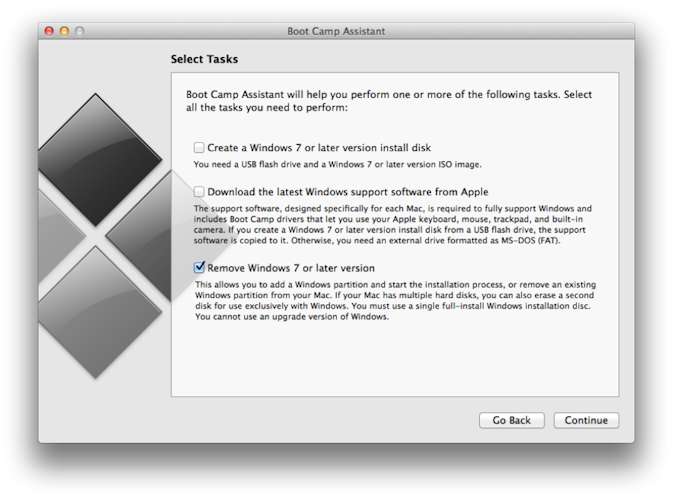
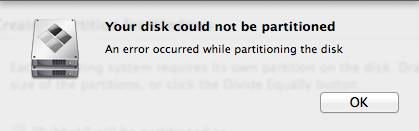
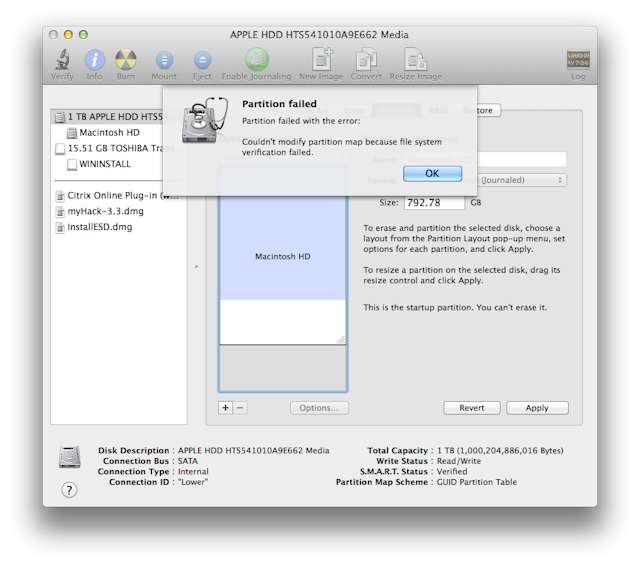
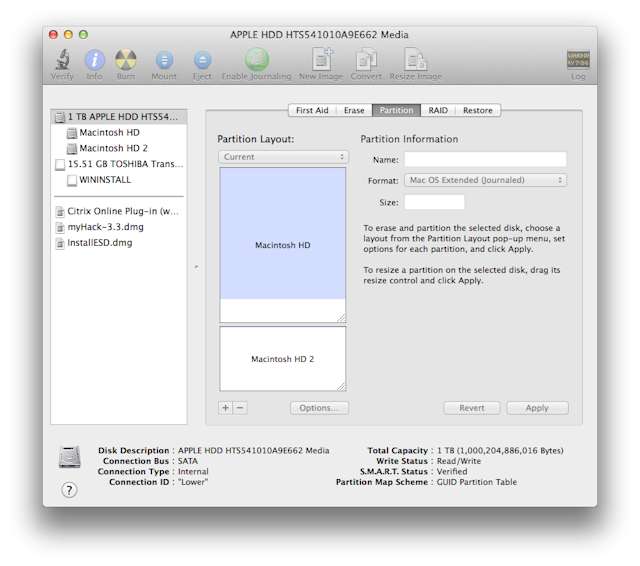
One Response so far.